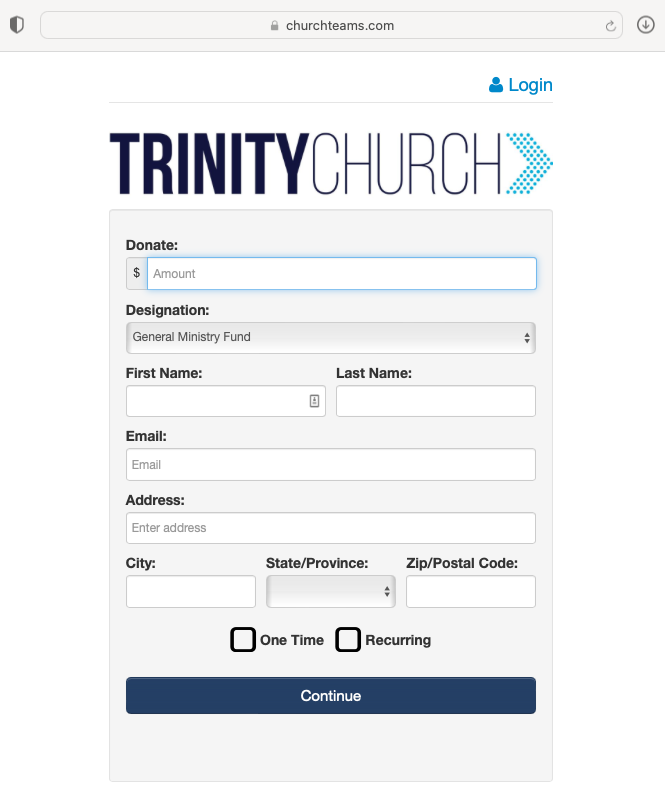Changes to Our Online Giving Platform
To improve the stewardship of our resources, we have recently moved to a new online giving called Churchteams.
Churchteams is easy to use with the tools and mobile devices you use daily—texting, web browsers, and email.
There are two critical steps for you to take as we make this transition:
Set up online giving through Churchteams (our new platform)
Cancel any scheduled gifts made through Realm (our old platform)
Check out instructions below:
Setting Up Online Giving Through Churchteams
1. Click the button below to open the Churchteams Giving Form
2. Follow the prompts to fill out the simple form (see the screenshot here) select One Time or Recurring, enter your payment information, and then tap the Give button.
Realm Giving will be discontinued on May 31st. If you have been utilizing recurring giving through Realm, please cancel any scheduled gifts by following the steps below:
Canceling Scheduled
Gifts in Realm
1. Click the button below to Log In to Realm
2. Click Giving in the main menu
3. Select Scheduled
4. Locate and click the … (three-dot menu) button next to a scheduled gift. Select Cancel and then click Confirm
NOTE: When you give online through Churchteams, you will receive a confirmation email with the subject line: “Contribution Receipt for [Insert Your Name Here]” from onlinegiving@churchteams.com. Add that address to your contact list so your email provider recognizes it as mail you want. If you make a gift online and do not see this email, check your Junk/Spam folder.
Have Questions?
We’re Here to Help!
If you would like assistance getting started with online giving through Churchteams or need help canceling scheduled gifts in Realm, tap the button below to reach out to our team.